Highly available cluster🔗︎
This example demonstrates how to use Kubitect to create a highly available Kubernetes cluster that spans across five hosts. This topology offers redundancy in case of node or host failures.
The final topology of the deployed Kubernetes cluster is shown in the figure below.
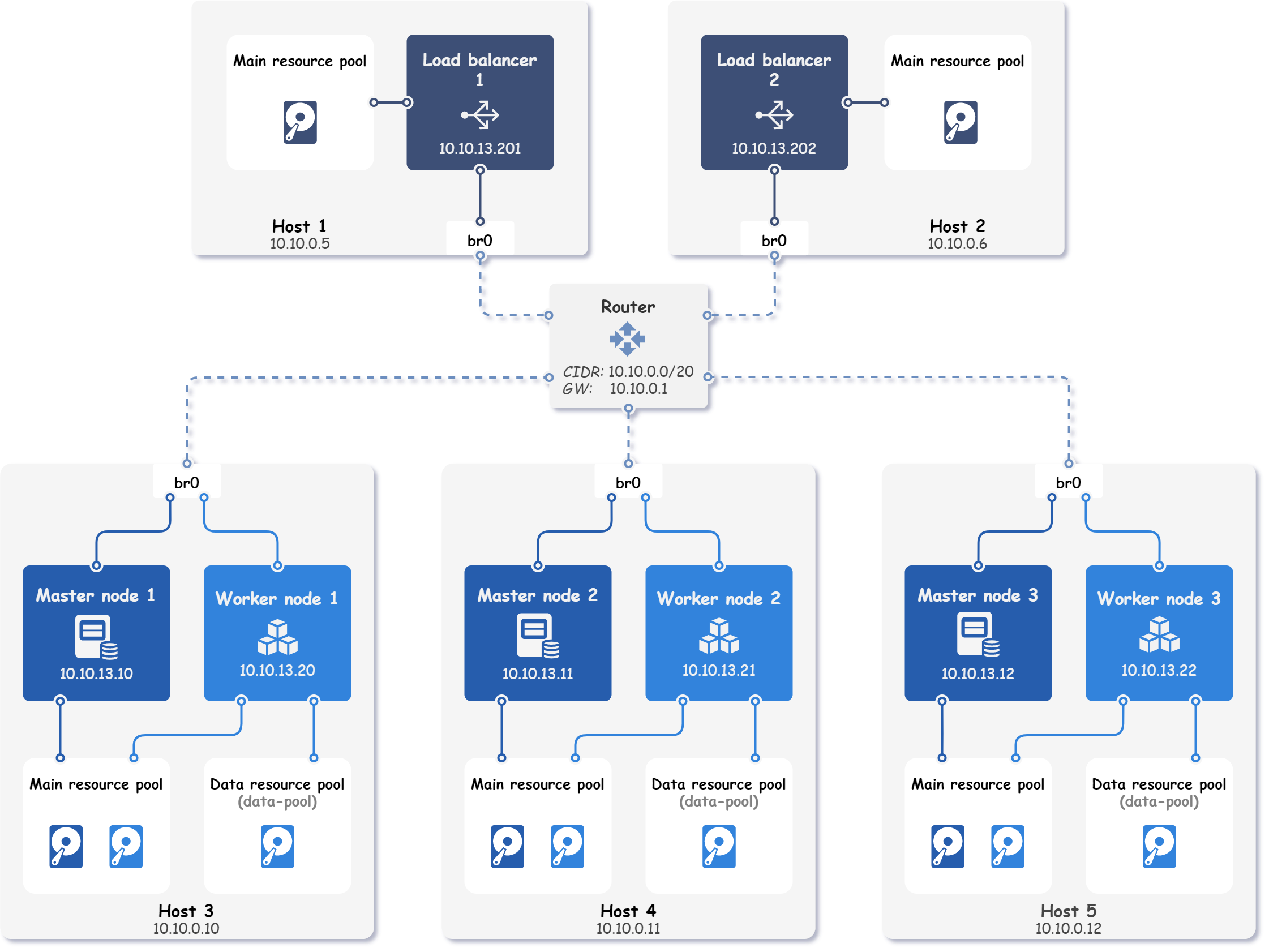
Step 1: Hosts configuration🔗︎
This example involves the deployment of a Kubernetes cluster on five remote physical hosts. The local network subnet used in this setup is 10.10.0.0/20, with the gateway IP address set to 10.10.0.1. All hosts are connected to the same local network and feature a pre-configured bridge interface, named br0.
Tip
This example uses preconfigured bridges on each host to expose nodes on the local network.
Network bridge example shows how to configure a bridge interface using Netplan.
Furthermore, we have configured a user named kubitect on each host, which can be accessed through SSH using the same certificate stored on our local machine without the need for a password. The certificate is located at ~/.ssh/id_rsa_ha.
To deploy the Kubernetes cluster, each host's details must be specified in the Kubitect configuration file. In this case, the host configurations differ only in the host's name and IP address.
hosts:
- name: host1
connection:
type: remote
user: kubitect
ip: 10.10.0.5
ssh:
keyfile: "~/.ssh/id_rsa_ha"
- name: host2
connection:
type: remote
user: kubitect
ip: 10.10.0.6
ssh:
keyfile: "~/.ssh/id_rsa_ha"
- name: host3
connection:
type: remote
user: kubitect
ip: 10.10.0.10
ssh:
keyfile: "~/.ssh/id_rsa_ha"
- name: host4
connection:
type: remote
user: kubitect
ip: 10.10.0.11
ssh:
keyfile: "~/.ssh/id_rsa_ha"
- name: host5
connection:
type: remote
user: kubitect
ip: 10.10.0.12
ssh:
keyfile: "~/.ssh/id_rsa_ha"
Step 2: Network configuration🔗︎
In the network configuration section, we specify the bridge interface that is preconfigured on each host and CIDR of our local network.
The code snippet below illustrates the network configuration used in this example:
cluster:
network:
mode: bridge
cidr: 10.10.0.0/20
bridge: br0
Step 3: Load balancer configuration🔗︎
By placing a load balancer in front of the control plane (as shown in the Multi-master cluster example), traffic can be distributed across all control plane nodes.
Placing a load balancer in front of the control plane, as demonstrated in the Multi-master cluster example, enables traffic distribution across all healthy control plane nodes. However, having only one load balancer in the cluster would create a single point of failure, potentially rendering the control plane inaccessible if the load balancer fails.
To prevent this scenario, it is necessary to configure at least two load balancers. One of the load balancers serves as the primary, while the other functions as a failover (backup). The purpose of the failover load balancer is to serve incoming requests using the same virtual (shared) IP address if the primary load balancer fails, as depicted in the figure below.
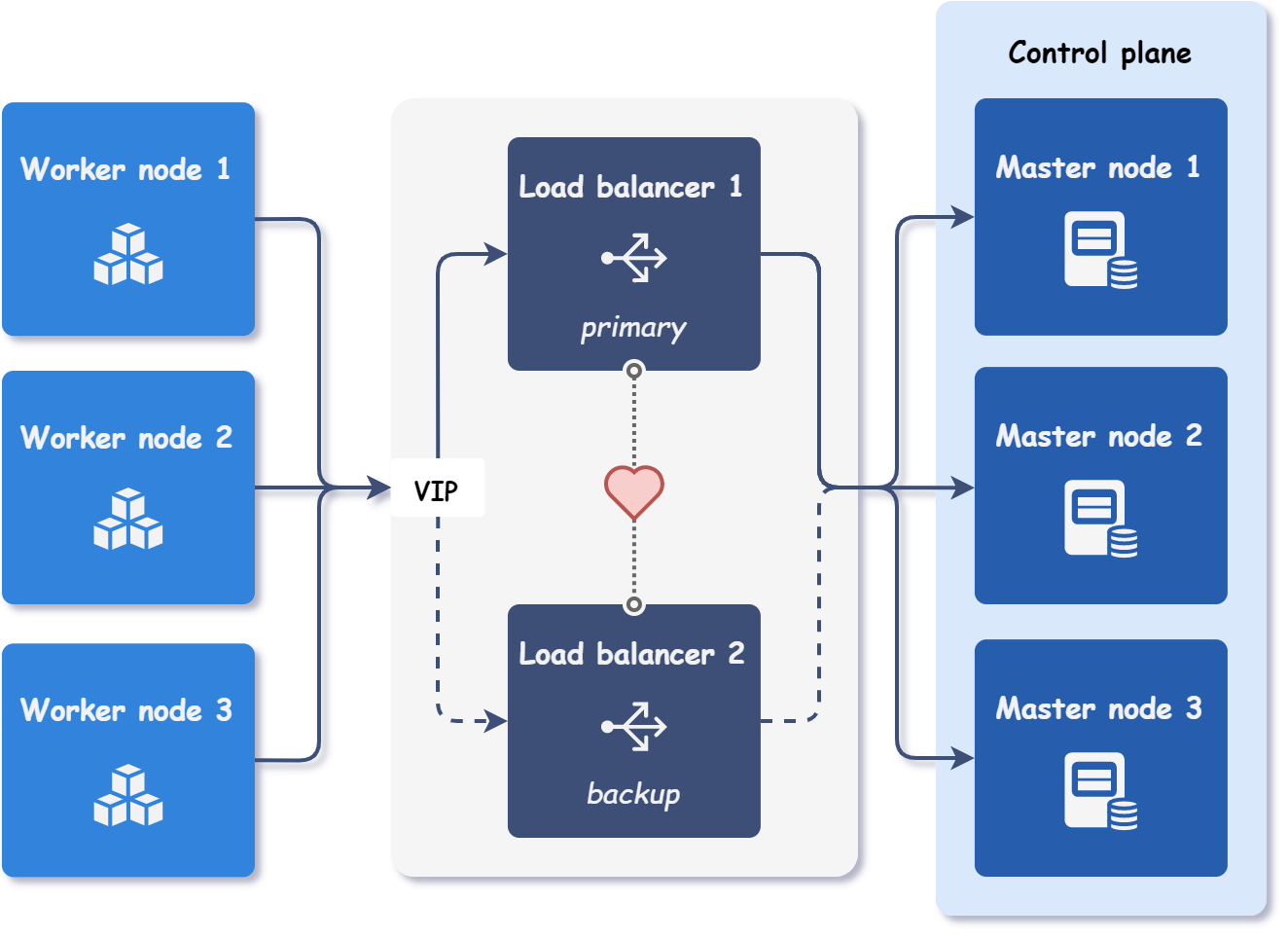
To achieve failover, a virtual router redundancy protocol (VRRP) is used. In practice, each load balancer has its own IP address, but the primary load balancer also serves requests on the virtual IP address, which is not bound to any network interface.
The primary load balancer sends periodic heartbeats to the backup load balancers to indicate that it is still active. If the backup load balancer does not receive a heartbeat within a specified time period, it assumes that the primary load balancer has failed. The new primary load balancer is then elected based on the available load balancers' priorities. Once the new primary load balancer is selected, it starts serving requests on the same virtual IP address as the previous primary load balancer.
The following code snippet shows the configuration of two load balancers and virtual IP for their failover. The load balancers are also configured to be deployed on different hosts for additional redundancy.
cluster:
nodes:
loadBalancer:
vip: 10.10.13.200
instances:
- id: 1
ip: 10.10.13.201
host: host1
- id: 2
ip: 10.10.13.202
host: host2
Step 4: Nodes configuration🔗︎
The configuration of the nodes is straightforward and similar to the load balancer instance configuration. Each node instance is configured with an ID, an IP address, and a host affinity.
cluster:
nodes:
master:
instances:
- id: 1
ip: 10.10.13.10
host: host3
- id: 2
ip: 10.10.13.11
host: host4
- id: 3
ip: 10.10.13.12
host: host5
worker:
instances:
- id: 1
ip: 10.10.13.20
host: host3
- id: 2
ip: 10.10.13.21
host: host4
- id: 3
ip: 10.10.13.22
host: host5
Step 4.1 (Optional): Data disks configuration🔗︎
Kubitect automatically creates a main (system) disk for each configured node. Main disk contains the operating system and installed Kubernetes components.
Additional disks, also known as data disks, can be created to expand the node's storage capacity. This feature is particularly useful when using storage solutions like Rook, which can utilize empty disks to provide reliable distributed storage.
Data disks in Kubitect must be configured separately for each node instance. They must also be connected to a resource pool, which can be either a main resource pool or a custom data resource pool. In this example, we have defined a custom data resource pool named data-pool on each host running worker nodes.
Configuring data disks in Kubitect requires a separate configuration for each node instance, with each disk connected to a resource pool. The resource pool can be either a main resource pool or a custom data resource pool. In this example, we have defined a custom data resource pool named data-pool on each host that runs worker nodes.
hosts:
- name: host3
...
dataResourcePools:
- name: data-pool
path: /mnt/libvirt/pools/
cluster:
nodes:
worker:
- id: 1
...
host: host3
dataDisks:
- name: rook
pool: data-pool
size: 512 # GiB
Final cluster configuration
hosts:
- name: host1
connection:
type: remote
user: kubitect
ip: 10.10.0.5
ssh:
keyfile: "~/.ssh/id_rsa_ha"
- name: host2
connection:
type: remote
user: kubitect
ip: 10.10.0.6
ssh:
keyfile: "~/.ssh/id_rsa_ha"
- name: host3
connection:
type: remote
user: kubitect
ip: 10.10.0.10
ssh:
keyfile: "~/.ssh/id_rsa_ha"
dataResourcePools:
- name: data-pool
path: /mnt/libvirt/pools/
- name: host4
connection:
type: remote
user: kubitect
ip: 10.10.0.11
ssh:
keyfile: "~/.ssh/id_rsa_ha"
dataResourcePools:
- name: data-pool
path: /mnt/libvirt/pools/
- name: host5
connection:
type: remote
user: kubitect
ip: 10.10.0.12
ssh:
keyfile: "~/.ssh/id_rsa_ha"
dataResourcePools:
- name: data-pool
path: /mnt/libvirt/pools/
cluster:
name: kubitect-ha
network:
mode: bridge
cidr: 10.10.0.0/20
bridge: br0
nodeTemplate:
user: k8s
updateOnBoot: true
ssh:
addToKnownHosts: true
os:
distro: ubuntu22
nodes:
loadBalancer:
vip: 10.10.13.200
instances:
- id: 1
ip: 10.10.13.201
host: host1
- id: 2
ip: 10.10.13.202
host: host2
master:
instances:
- id: 1
ip: 10.10.13.10
host: host3
- id: 2
ip: 10.10.13.11
host: host4
- id: 3
ip: 10.10.13.12
host: host5
worker:
instances:
- id: 1
ip: 10.10.13.20
host: host3
dataDisks:
- name: rook
pool: data-pool
size: 512
- id: 2
ip: 10.10.13.21
host: host4
dataDisks:
- name: rook
pool: data-pool
size: 512
- id: 3
ip: 10.10.13.22
host: host5
dataDisks:
- name: rook
pool: data-pool
size: 512
kubernetes:
version: v1.28.6
Step 5: Applying the configuration🔗︎
To deploy a cluster, apply the configuration file:
kubitect apply --config ha.yaml